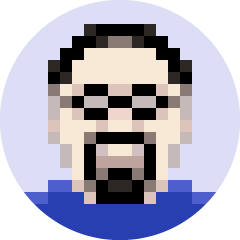Executive Summary
As any advisory business grows, eventually the work that was “always” done by the founder has to be delegated, as there’s just not enough time in the day to do everything. Yet speaking from personal experience, delegating can be difficult, as it often feels like it takes even more time to show someone how to do a task and oversee it, than it takes to just do it oneself!
For me, the “breakthrough” in how to delegate effectively came from using screencasting software – tools that record what’s happening on your computer screen, paired with the audio of you talking while you’re sitting in front of it. The end result – in the time it takes me to actually do the task, I can create an entire “how-to” video tutorial for whoever I wish to delegate the task to in the future… and by recording it, I’ve acted once created a guide that can be referenced again and again as necessary for whoever will be doing the task in the future!
In fact, creating videos of the tasks you delegate can be done so quickly and easily that you may ultimately find yourself forming an entire video library of the key “processes and procedures” of your business… where all you have to do is just do the task you’ve long done already, but record it and then delegate it for good! So if you have trouble delegating, you might want to check out screencasting as a very practical solution!
The Importance (And Challenge) Of Delegation
When you’re starting an advisory firm (or any business), all tasks that need to be done fall to the business owner to do. From compliance to financial plans to investment allocations to client service requests and everything in between, it’s all up to the advisor. “Fortunately”, though, a new advisor can generally manage those tasks… since there aren’t actually very many clients for whom all the work must be done! When you’re getting started, there’s plenty of time.
As the advisor’s practice grows, though, and the number of clients increases… eventually, inevitably, the advisor hits a wall, where the only path forward is to hire someone and begin delegating tasks to them. Otherwise, there just aren’t enough hours in the day to personally do everything that needs to be done.
For many, though, delegation is difficult. There’s the eternal challenge that often with delegation, it takes as long or even longer to train the person, supervise their activity, and review it, than it does to just do it yourself. And even with training, the person may not learn it the first time, or may not take very good notes, and therefore need to be re-trained (which takes even more time). In the meantime, the delegated task may not be done correctly… or at least, not done “your way” and to your liking and standards.
Yet in practice, the challenge of delegating a task, training someone to do it, and ensuring it’s done correctly, may be problematic in large part because of how the person is being trained and delegated to. After all, it’s hard to see a task once, take some notes, and really learn it. Fortunately, there’s a solution; instead of just showing the person once how to do it, record how to do it, creating a visual guide that can be referenced again and again as necessary, to ensure the task is delegated once but done right!
Using Screencasting To Record Video Tutorials For Effective Delegation
The idea of “screencasting” is relatively straightforward; a piece of software is used to record everything that happens on your computer screen, creating a video that can be viewed in the future by you or anyone else you share it with. In addition to just capturing what happens on your screen, screencasting tools can also capture audio, not only of the sound that’s coming from the computer (e.g., from software you’re using), but also recorded with a microphone. In other words, if you do something on your computer, and talk out loud about what you’re doing, you can actually narrate your own lesson about how to do something!
And in fact, that is the precise opportunity in using screencasting software to delegate tasks. Instead of just calling someone into your office and showing them “in person” what to do, just do the task you were going to do on the computer anyway… but record your screen as you go, explain out loud what you’re doing while you do it, and in the time it takes you to do what you would have done anyway, you will have created a recorded demonstration and explanation of how to do it that you can give to someone else!
In other words, the opportunity with screencasting software is to simply take the tasks you already do, and get them recorded as you do them, and then use those video tutorials as the lesson of how to do whatever you now want to delegate! In this context, delegating the tasks becomes easy, because you’ve literally recorded a precise demonstration of exactly what you want to be done… by just doing it yourself, but also capturing it in a format where the person now responsible for the task can watch the lesson over and over, on demand, each time it needs to be done, until they’ve really learned how to do it!
Software Tools For Screencasting – SnagIt And Screencast-O-Matic
In order to capture a screencast, the first thing you need is screencasting software that can record your screen and the associated audio. Fortunately, there are many such tools out there for a very reasonable price; for a basic (and free) solution, check out Screencast-O-Matic (“pro” version for $15), and for a somewhat more advanced and capable tool, try SnagIt for $49.95.
In addition to having screencasting software, if you want to record what you’re doing, you will need the right hardware: a microphone. In practice, many “modern” computer monitors (and also most laptops) actually have a webcam built in (e.g., for Skype) that often includes a microphone as well. So if you just start recording and talking aloud, you may discover that your computer already has a mic! If not, the next option is actually to just get a standalone mic, or alternatively to simply buy a separate webcam to plug in to your computer (I use the Logitech HD Pro C920) as webcams normally have a mic built in (and it will probably be handy to have a webcam anyway if you don’t already!).
Once you have the software and hardware, if you want to use your recorded videos as an instructional tool for delegation, you need a way to share the videos that are captured. One option is to simply create a Google/Gmail account (if you don’t already have one), upload the video(s) to YouTube, and make them into Private videos (unless you really want to share it with the public!). You can then share the private videos with the person you’re delegating to (whether it’s a team member down the hall, or a virtual assistant across the country!). Most screencasting software has the buttons built right in to upload directly to YouTube. (Or for a more ‘private’ premium video hosting service, check out Vimeo.) For a sample of the entire process, see the video below!
For those who don’t want to use YouTube (private) videos as the central video library, another option is to simply save the video files to a shared folder that the other person can access. This might be a Common folder on a shared server, a shared folder via a filesharing service like Dropbox or Google Drive, or alternatively you can simply store the videos on your own cloud storage and then share links to access those files (both Google Drive and Dropbox have the ability to create and share a web-based link to a private file, including a video file). If you’re going to create a lot of videos over time, be certain to name the videos (on YouTube) or video files (on your server) clearly!
Building Your Firm’s Procedures Manual With Screencasting Video Tutorials
With the ease of screencasting software – where the time it takes to “train” and show someone the task is little more than time it takes to just do the task anyway, but record it and explain what you’re doing so someone else can do it going forward – you may find yourself quickly creating a rather large “video tutorial library” of all the tasks that you have delegated.
The good news is that the process of creating such a library can actually become your firm’s entire “procedures manual”, a guide about how to do everything that can be used not only to delegate the task to a current employee, but also to cross-train employees, and even to get new employees up to speed in the future. In fact, once you delegate a task and haven’t done it for a while, you may even find yourself referring back to the video yourself to get “re-trained” about how to do something you haven’t done in a long time!
As the list of video tutorials grows, you can deepen their use as a Procedures Manual by actually creating a formal manual for your firm, including the link for each associated video in the directions/guidance for how to do the task. This might become a Word document that grows over time into an entire procedures manual; in my case, I actually created an Evernote Notebook for “Business Procedures” and then created a Note for each key procedure which includes a link to the video (and can include any further description and notable details about how to do the task). The upshot of using a program like Evernote is that Notes can be tagged with keywords related to the task, making it easier to find information (especially as the number of videos/procedures grows), and every word of every note can be searched instantly (so it’s easy to find a procedure by just searching for a key word or two). Evernote Notebooks can be easily shared to new employees (or un-shared from terminated employees!), and new notes that are created are automatically synced to their own computer!
The bottom line, though, is simply this: with screencasting tools, there’s really no more excuse to avoid delegating tasks, when you can literally create an entire training guide for someone in little more than the time it actually takes you to do the task in the first place, narrated as you go and uploaded to a central location for staff access. So if you’ve never tried it, get a copy of Screencast-O-Matic or SnagIt, and start delegating now!
So what do you think? Do you struggle at all with delegation? Have you ever tried using screencasting software to create a "how-to" guide for tasks you want to delegate? What are your tools and techniques to delegate effectively?