Executive Summary
Playing phone tag and e-mailing back and forth to find the best meeting time for you and your existing or prospective clients eats into otherwise productive time, and can be frustrating for both parties. By implementing a meeting scheduling software solution in your practice, you can reduce some of the headache by automatically giving the client a list of available times drawn from your calendar, and allowing them to pick (and immediately book) a time that works best for both of you!
In this guest post, Dan Kellermeyer, President of New Heights Solutions, LLC, a practice management and technology consulting firm for financial advisors, provides an overview of the leading online scheduling tools for financial advisors, including Calendly, ScheduleOnce, Acuity Scheduling, TimeTrade, Bookafy, and YouCanBook.Me.
Along with highlighting the features of each of the tools, Dan shares his insight on the relevant factors to consider when looking for the right solution for your individual practice – from unique features and available integrations, to ease-of-use for the client, the company’s customer support, and of course, pricing.
And so, whether you’re looking to add a little more efficiency to your practice by cutting down on the hassle of back-and-forth meeting scheduling, improving your “digital experience” for clients, or are already using online scheduling software but looking to switch to an alternative, then hopefully you’ll find this guest post helpful!
Benefits of Using an Online Meeting Scheduler
Finding and scheduling meeting times with your clients or prospects is probably one of the least glamorous aspects of an advisory practice. After all, while meetings themselves are essential to building client relationships, there’s nothing valuable about the time-consuming and frustrating back-and-forth process of trying to find a time to meet. From e-mailing back and forth, to playing phone tag, or rescheduling because someone misses a meeting (and you forgot to send a reminder!)… minutes spent on scheduling tasks can add up, quickly. Luckily, with today’s technology, there are many solutions on the market to help you automate all these processes.
The biggest benefit to using an online meeting scheduler is that it takes an administrative task off your hands, so you can focus your time on more important things.
How exactly do they help?
Online meeting schedulers provide a method for your clients or prospects to book time themselves directly based on the available time slots on your calendar. In essence, you connect your calendar to the software, tell the software what time windows you want to accept meetings (e.g., 9AM to 4PM, Tuesdays through Fridays), and the software will offer to prospects and clients any available time slots not already booked on your calendar (though users will only see that you’re “busy”, and not the actual details of your personal or business calendar). Clients or prospects can then simply book an available time that fits their own schedule – without ever needing to call or email you!
After an appointment is made, the time is blocked off on your calendar instantly (so no other client or prospect can double-book you for the same time slot), and you can even set up notifications to remind clients and prospects when the meeting time is approaching.
Another great feature of these tools is the ability to integrate them directly with your website, so any prospect who wants to book an intro meeting or call with you can do it directly, without needing to take the time to call your office. Alternatively, you can even provide a special link in your email signature that anyone you contact can use to schedule a time with you if you wish. To say the least, there are a number of ways to customize these programs to your particular business.
However, the challenge is that online scheduling software has quickly become so popular, there are numerous solutions on the market now, with a wide range of features, which makes it challenging to sort through and find the one that will best meet your needs (at an appropriate price point).
Factors to Consider When Selecting An Online Meeting Scheduling App
Many different meeting scheduling tools are available today, and it can be easy to get distracted by all the bells and whistles. For financial advisors, though, there are a core set of factors to consider when evaluating the best vendor for you, based on the kinds of meetings you typically conduct with clients and prospects
Key Features Of Online Meeting Schedulers
Scheduling tools can range from extremely basic, to (overly) complex, but the relevance of the more “advanced” features depends on the way you conduct meetings.
For instance, would you primarily want people to simply book 1-on-1 meetings with you – such as consultations (for prospects) or regular reviews (for clients)? Or is it also necessary to schedule webinars, or perhaps group meetings with other professionals?
Will your meetings be face-to-face in your office, or across various locations? Or conducted via a video conference?
After all, if you only want to automate your consultations with prospects, it won’t always make sense to pay for a tool that has a hundred features you’ll never use. But if you hope to rely on the tool for scheduling everything from intro calls with prospects, to recurring review meetings with clients, and other business meetings with affiliated professionals, across multiple different office locations, a wider range of features are necessary!
Notably, most of the available tools will give you at least some flexibility to customize your meetings to your business, but customization options vary. For instance, it might be important that you leave a 30-minute buffer between meetings so you can catch up on any notes or paperwork. Some tools have a feature that automatically adds buffer time between meetings, but others don’t.
Similarly, consider whether you want to just allow meetings to be added to your calendar automatically, or whether you want to review proposed meetings before they are officially confirmed. Some tools will automatically block out your time and confirm the meeting. Others will allow you some flexibility to evaluate the request before it is confirmed.
Another key feature is the ability to customize the booking form to your needs. For instance, you might want to capture more information from a prospect than an existing client. A standard booking form will capture name, phone number, and e-mail. But you might also want to know what city and state they live in, what types of investments they hold, how they heard about you, or what they want to discuss with you. Some solutions may not give you much flexibility to customize your booking form at all, or won’t on a free plan but will have more options on a paid subscription. Free text fields (e.g., Name, E-mail, “How did you hear about us?”) are fairly standard, but some apps also let you add check boxes or “drop down” options in order to select from options you define or yes/no type questions.
It might be hard to find a solution that meets 100% of your needs, so recognize that you may have to adapt your workflow slightly to fit the available tools. But first, evaluate features by signing up for a free trial. Can you configure the meeting types how you want? Does the software seem user-friendly to you?
Price
Beyond features, the next consideration is pricing. This shouldn’t necessarily be the most important factor – as almost all online scheduling meeting solutions are rather “reasonably priced” compared to other industry software, and the value of a financial advisor’s time. But you still want to make sure you are getting value from your investment.
Most solutions will offer a basic, free plan. If you subscribe to a free plan, you will be limited to the number of features you can use. For instance, there may only be one meeting type available. If you only want to automate your free consultations or client reviews, this might be a great option. But if you want to have one meeting type for a 30-minute prospect consultation, and another for a 60-minute client meeting, you’ll probably have to consider a paid plan.
Paid plans are usually priced per user, and charged on a monthly or annual basis. When you see a quoted monthly price, always check the fine print. The monthly price you see may be charged annually. If they offer an actual monthly payment plan, it’s typically a little more expensive.
For paid plans, expect to pay anywhere from $8 to $20 per user, per month. Of course, this can all vary based on the features offered. Though again, if you simply want to offer one type of meeting in a particular situation – e.g., just for client reviews, or just for prospect consultations – you may be fine with a free version anyway. At the least, it’s often a good place to start.
Integrations
Since the biggest benefit of using an online meeting scheduler is to save you time, it makes sense to put a high value on the types of integrations available within each solution.
The most important integration you should look for is with your online calendar. If you’re using Google or Outlook, and the software doesn’t integrate with that particular calendar, keep it simple and just cross that potential “solution” off your list. Notably, if you’re using the native calendar function of a specific CRM – for instance, Salesforce’s calendar – you’ll have to verify whether the scheduling tool can integrate with that particular CRM, either directly, or via a third-party solution. Many do not.
Other integrations aren’t as critical but may help automate your workflow. For example, you may want to integrate with your CRM – not for the CRM calendar, but to track information about the person you’re meeting with. For instance, if a prospect wants to schedule a consultation with you, you can use scheduling form to capture information that can be loaded into your CRM as a new client/prospect record. Appointments with existing clients might also be captured in your CRM as a record that a meeting occurred (though this capability will again depend on exactly which CRM you’re using, and its open integration capabilities).
Keep in mind, programs like Zapier can use available software APIs from a wide range of programs – including some advisor software – to build integrations yourself, if nothing exists “out of the box.” And not all meeting scheduling software can trigger Zaps the same way; for instance, some can only trigger an integration event when the person initially signs up for the meeting, while others can trigger events when the meeting is scheduled, or canceled, or rescheduled. It depends on the depth and flexibility of the APIs of the scheduling software. Thus, while solutions like Zapier do create additional integration capabilities, it also introduces additional hassles, and/or the need for outside consulting help, when going through the setup process.
You may also want to evaluate where you want the client to schedule the meeting. Via the contact page of your website? A special link you send them via e-mail? The difference is important, as most tools will give you a custom link for your scheduling page that you can send to someone, but not all will make it easy to embed the scheduling tool directly on your website. If you use a web designer, they might have some helpful input here as well.
User Experience
Along with features, user experience ranks in the top factors to evaluate when selecting an online meeting scheduler.
It’s simple. What experience do you want your client or prospect to have when they go to schedule a meeting with you? Besides your website, this might be a crucial part of their first impression in dealing with your firm.
If you have a sleek, modern website, do you want a scheduler that looks like it’s from the 90’s? Do you want your prospects to be confused on what times you’re available or how to schedule an appointment? Probably not. Yet the reality is that even with “modern” online scheduling software, some have a much better (and actually modern-looking) web design, while others do not.
Most solutions will allow you to brand the user experience to your firm. This is a feature normally included in paid plans, but custom branding allows you to remove the software company’s logo, and replace it with your own. From the client or prospect’s viewpoint, this will keep a consistent theme with your website.
You should also check to see if you can customize the URL of the booking page. If you are hiding the URL in a hyperlink, as in “Click Here to Schedule” then the URL might not matter; however, you may want to print the URL on printed materials like flyers or even business cards. In this instance, creating a unique web address would be useful. For instance, instead of having a unique scheduling link of www.schedulingapp.com/aBc1x3, you might have www.schedulingapp.com/MeetWithDan.
It’s critical for you to preview what the client will see when they go to schedule a meeting with you. Have a friend test it out for you, and get their honest feedback.
Customer Support
Finally, it’s important to do a little research on the help and support you can expect should you sign up.
How can you reach the support team if you have an issue? Phone? E-mail? Live chat? If you’re on a free trial, it might not hurt to send a message to the support team with a question, just to see how long it takes to hear back.
Also, look to see what type of help you’ll receive when you’re in the implementation phase. Are you left to fend for yourself, or do they at least have a guide to help you setup and customize?
In practice, the available solutions really do run the gamut. Some have minimal help available, and others have plenty of videos and articles to help you with any question you might realistically have.
If you are comfortable with technology and enjoy doing things on your own, or have substantial tech help, then support may not be a deal breaker. But if you sometimes find technology to be a challenge, the depth and quality of customer support can obviously matter, a lot!
Reviews of 6 Top Online Meeting Schedulers
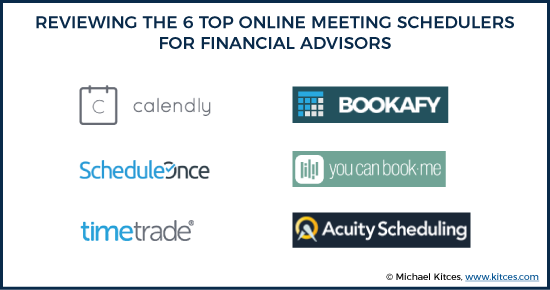
Based on the various factors listed above, below you will find my reviews of 6 top online appointment scheduling solutions available on the market today. Listed in no particular order, the meeting scheduling app software solutions include:
(Click on the software above to skip to that section!)
It’s important to note that there is no overall “best” solution. Some have more features, others are easier to use. It’s up for you to decide which tool will meet the most of your needs, at the appropriate price point.
Calendly Review And Pricing
 Calendly Key Features
Calendly Key Features
With over 840,000 monthly users, Calendly is one of the more popular online meeting scheduler tools in business.
If you’re looking for a tool to help with scheduling basic 1-on-1 or team meetings, Calendly might be worth a look. It works great for advisors who want to offer a choice to meet either at their office, or virtually, and for advisors who may use several different types of meetings (e.g., an intro meeting for prospects, a review meeting for clients, etc.).
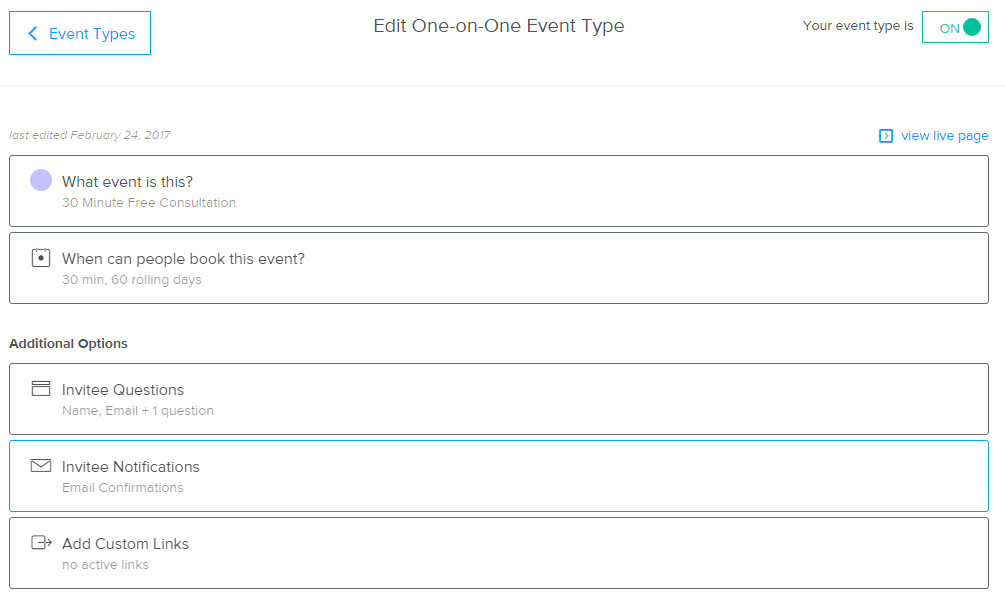
For each meeting type you create, Calendly will provide a customizable URL. This might come in handy if you only want to share a meeting type with only certain people. Thus, you can ensure that the prospect scheduling link only goes to prospects, and a client review meeting link is only made available to clients.
Some of the customization options within each meeting type include:
- A time buffer before/after the event
- A minimum schedule-in-advance time, to prevent anyone from scheduling a last-minute meeting
- Maximum number of that meeting type you will allow per day (for instance, if you never want to have more than 4 client meetings in any day, regardless of time availability)
Calendly also gives you the ability to require the client or prospect to enter additional information when booking an appointment. If you capture certain data elements from prospects in your CRM, this is a great opportunity to help save some time in your work flow by building an integration via Zapier to your Advisor CRM to automatically fill in these custom fields.
One potential downside to Calendly is that any bookings are automatically confirmed. Although you can customize the info you want the booker to provide, the meeting will be confirmed without your prior review.
Calendly Pricing
Calendly offers 3 pricing plans:
- Basic - $0.00 per user/month
- Premium - $8.00 per user/month
- Pro (Premium + Salesforce Integration) $12.00 per user/month
The basic plan only allows one meeting type and doesn’t allow you to customize any of the notifications bookers receive.
Unless you value an integration with Salesforce, the Premium plan would be the best value if you want to add your own branding and customize the user experience to your firm.
Calendly Integrations
Calendly integrates with the most popular calendars: Google, Outlook, Office 365, and iCloud.
If you purchase the Pro plan, you will be able to integrate with Salesforce. Otherwise, Calendly offers an integration with Zapier which could be used to create integrations with other advisor CRMs, such as RedTail or Wealthbox (though not Junxure, as it doesn’t appear to have any Zapier connections).
Calendly also makes it easy to link and embed the scheduling form directly on your website. Your contact page might be a great place to embed a form for prospects to be able to instantly schedule an intro call with you.
Calendly Client Experience
The Calendly scheduling page for clients/prospects is very clean, sleek, and user-friendly. It isn’t cluttered with unnecessary or overwhelming information.
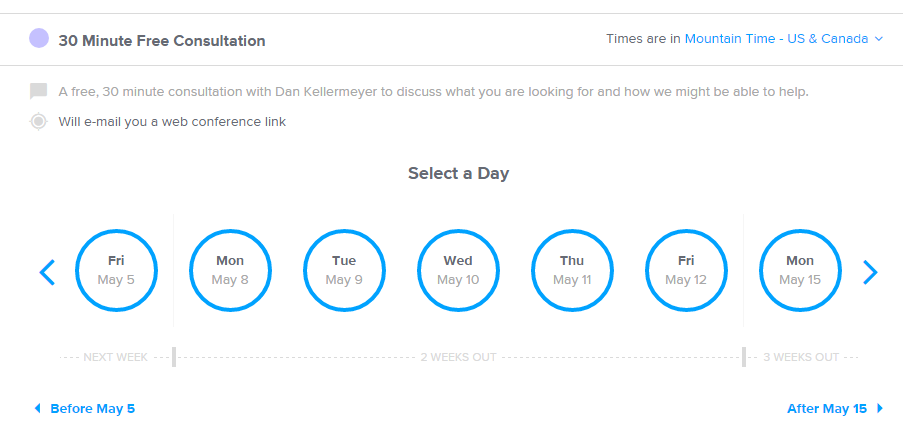
Bookers will first select the day that works best for them, and then they will be presented with a list of available times based on your schedule. Calendly also clearly displays which timezone is being viewed, and the booker can change as needed. This is especially nice for advisors who work with clients across the country in multiple different time zones.
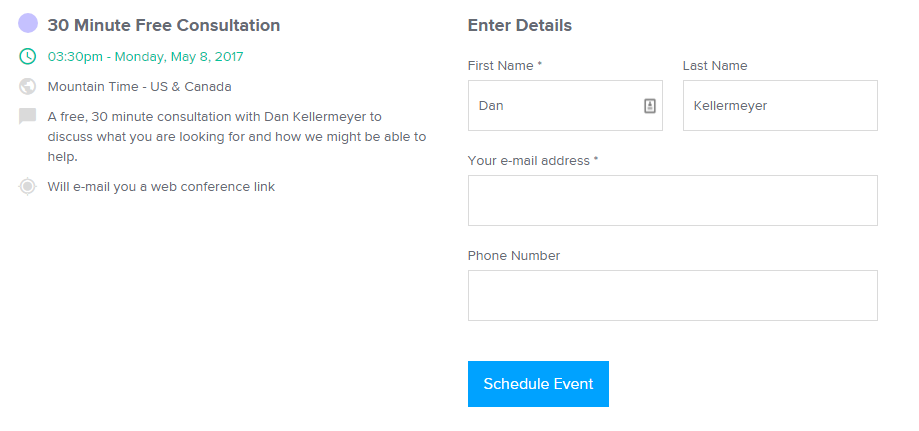
Calendly Customer Support
Calendly offers a thorough knowledge base of articles to help answer questions you might have during the setup process. I find the grouping of topic areas to be logical and easy to follow.
If you can’t find a help article that meets your needs, you can submit a request to their customer support team. If you’re paying for a subscription, they will put you higher on the priority list.
ScheduleOnce Review And Pricing
 ScheduleOnce Features
ScheduleOnce Features
ScheduleOnce is another popular scheduling tool with financial advisors, as well as in various other industries. They first launched in 2008, which has given them plenty of time to develop some robust features. However, that also means ScheduleOnce might be a little intimidating if you just want to manage simple meetings.
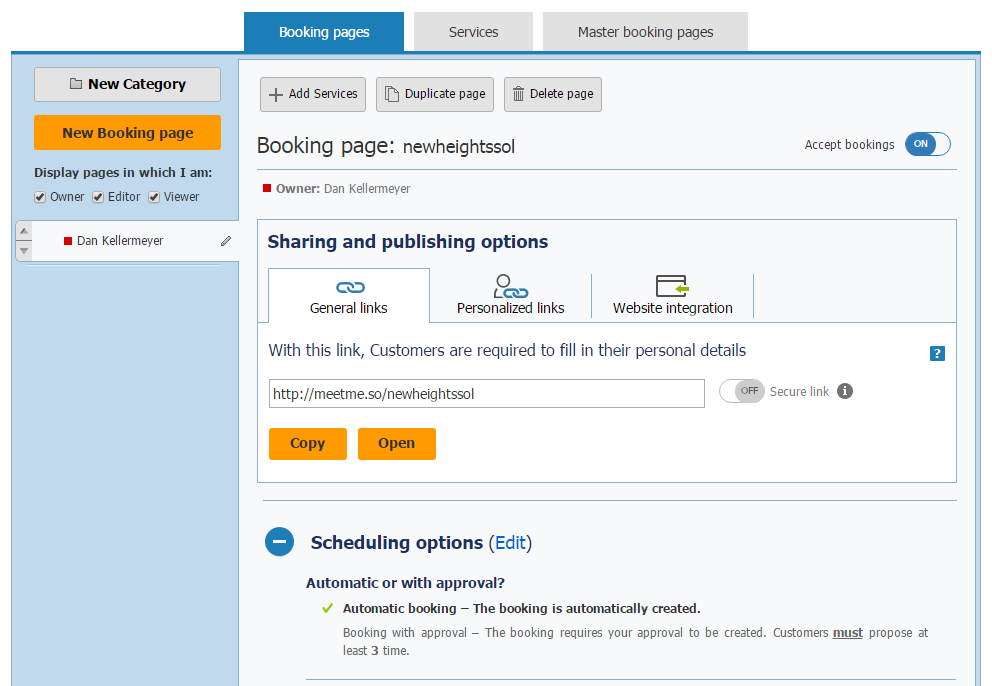
One feature that stands out is the ability to require approval before any scheduling is confirmed. This is great for advisors who want to automate their meeting scheduling, but still want to spend time qualifying a client (or prospect) before accepting a meeting.
Some other unique features ScheduleOnce offers:
- Certain subscription plans allow bookers to schedule one session or a package of sessions (great for multi-meeting coaching or onboarding engagements)
- Canceling a scheduled meeting directly in your calendar will cancel the event in ScheduleOnce, notifying the booker(s)
- You can offer multiple services (i.e., multiple meeting types) from the same booking page. Thus you can still offer separate meeting types for your clients versus a prospect
ScheduleOnce also offers excellent customization options for the booking form, although those features are only available in the higher priced “Professional” plan (see below). Along with standard free text fields such as Name, E-mail, Phone, etc. You can add other types of questions such as checkboxes, or even require attachments (not recommended to use for any sensitive documents as the attachments are not encrypted!).
Overall, you should be able to find features that meet your needs with ScheduleOnce, but you might spend a little more time during setup.
ScheduleOnce Pricing
ScheduleOnce offers 4 pricing plans:
- Plus - $5.00 per user/month
- Premium - $9.00 per user/month
- Professional - $19.00 per user/month
- Enterprise - $49.00 per user/month
Pricing seems to be the biggest pain point for advisors considering ScheduleOnce, for a few reasons.
ScheduleOnce does not offer any free plans, which may be a downside to firms looking to implement a very basic solution, or even just try out a solution at a basic level before moving up to a more expensive (and feature-flexible) tier.
The biggest difference between the Plus and Premium plans is that the Premium plan allows you to enable automatic booking. This means there is no review process, and the booking is automatically confirmed. The Plus plan only offers the option to review each booking. Though ironically, many/most advisors might actually prefer the option to review each booking anyway (making Premium a moot point for advisors).
Only the Professional and Enterprise level plans integrate with Outlook or Office 365 calendars. Since many advisory practices use Microsoft Office, including Outlook, it can be a little hard to stomach having to pay an extra $10 or $14 per user per month just to get that integration. But if you’re an Outlook user, you really have no choice with ScheduleOnce… as not being able to integrate with your calendar would defeat the main purpose of the software.
Also, ScheduleOnce charges additional fees for integrations to WebEx or GoToMeeting (for those who want to use it for webinars or video meetings with clients), and also charges separately for integrations to Zapier (for those who want to connect ScheduleOnce to outside advisor CRMs themselves). These fees can range from $10-$25 per user per month depending on what you are integrating.
The Professional and Enterprise plans do provide a lot more features for the price, but they are features most advisors will never likely use in their practices. For instance, you would be able to charge a cancellation or rescheduling fee with these plans, but those features are more frequently used within other industries.
Thus, most advisors will likely opt for the Plus plan (if they use Google or iCloud Calendars), or Professional (if they use Outlook), and/or may need to pay $10/user/month on top for advisor CRM integrations via Zapier.
ScheduleOnce Integrations
ScheduleOnce offers several integration options, but, as mentioned above, they may come at a price.
The base level plan integrates with Google and iCloud calendars, but you would have to upgrade to the Professional plan to get an integration with Outlook or Office 365 calendars.
ScheduleOnce does offer integrations with CRMs, Zapier, and web conferencing tools, but again, those all come with additional charges, as shown below.
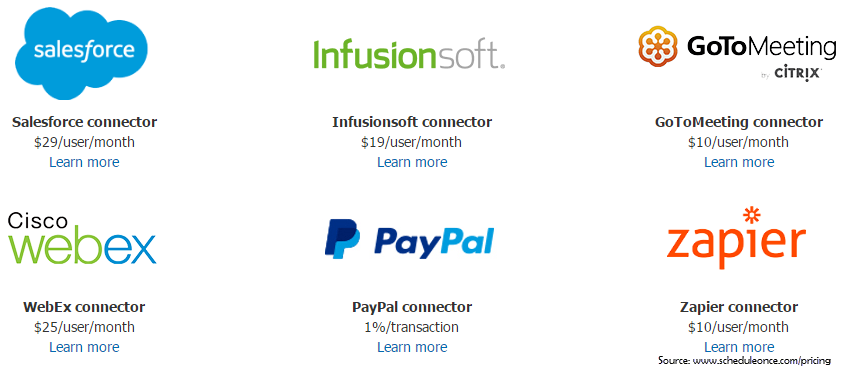
A basic way to integrate the scheduling form with your website is available, though more complex forms can be developed if you are paying for the Enterprise plan.
ScheduleOnce Client Experience
Despite the many features within the advisor’s view, the client view is still fairly straightforward. It may not be as modern looking as some of the other tools on the market, but the instructions to the user are still clear and easy to follow. Those trying to book time with you will see a full calendar, and clicking on the various days will show any times that are available on that day, allowing them to check the box on which one(s) they wish to schedule.
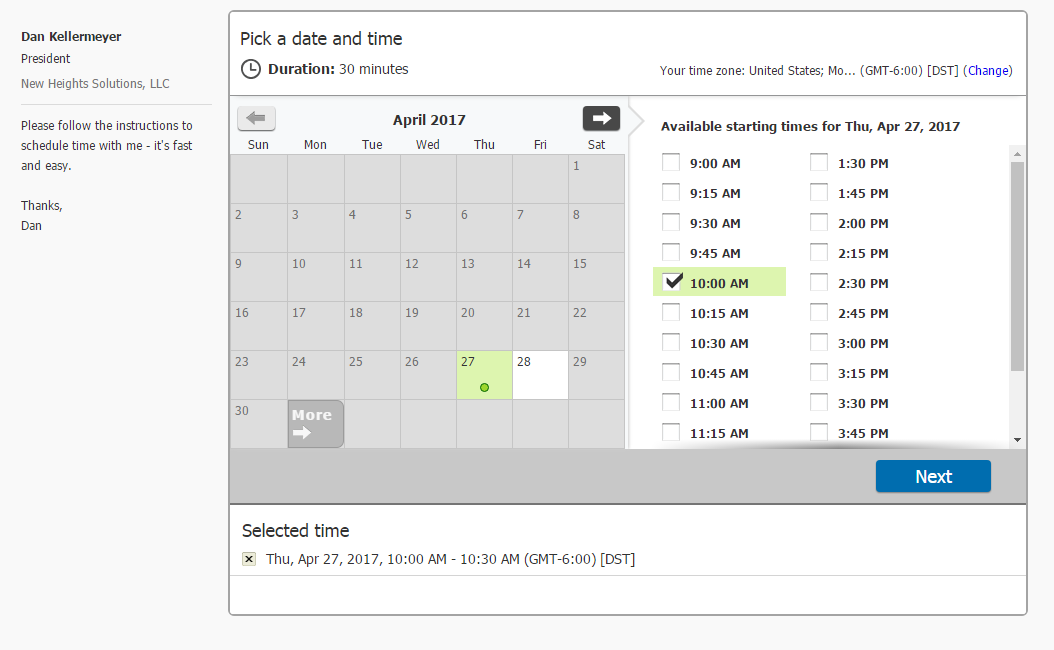
If you are using the booking approval feature, the client is prompted to suggest 3 meetings times that would work for them, and the advisor selects and confirms a preferred time (or declines them all if the meeting will be declined). Alternatively, if confirmations are set to occur automatically (with the Premium-or-higher-tier plans), the client picks a time, fills out the requested info, and a booking is instantly confirmed to the client (and added to the advisor’s calendar).
ScheduleOnce Customer Support
Not only does ScheduleOnce have a robust listing of features, they also have a robust support mechanism.
ScheduleOnce offers a free on-boarding session with a customer service representative from the company, which I would recommend taking full advantage of, given the various methods of customization available (and the potential overwhelm that can occur with so many customization options). This session should help ease any anxiety you may have during your setup!
Also available are video libraries, support articles, and a method to contact the support team directly. According to their support page, requests during work hours will be answered within 4 hours.
Acuity Scheduling Review And Pricing
 Acuity Scheduling Features
Acuity Scheduling Features
Acuity Scheduling is another online scheduling tool that has been in business for the past 10 years, and has some unique features that might appeal to certain financial advisors.
For general appointment scheduling, Acuity offers a level of customization akin to other established solutions. You can set buffer times before and after meetings, or how much notice you want before a meeting is scheduled. You can also customize an intake form if you’d like to capture some extra information from the client besides name and e-mail.
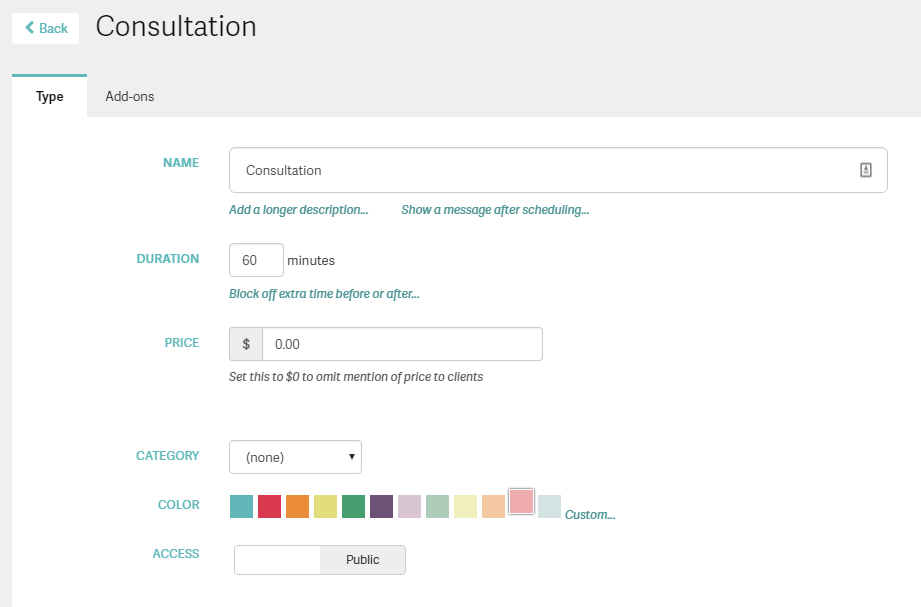
While you could easily manage your scheduling needs for consultations or client meetings, Acuity stands out as an option better suited for advisors who hold classes, workshops, coaching sessions, or other group activities.
Acuity doesn’t currently allow you to review any bookings before are confirmed, which would be a downside if you prefer to review each request as they come in.
Some of Acuity’s more unique features include:
- Ability to sell packages of appointments or subscriptions for coaching engagements by integrating with payment processors such as Stripe, Square, PayPal, and Authorize.net
- Supports gift certificates or coupon codes
- Restricting appointments by resource constraints. Great for limiting the number of bookings you take if your room for a group event has a seating capacity limit
- Sell products through an online store. Useful for selling your books or other (branded) gear
Chances are, you already have a CRM you’re using, but if you want, Acuity will also keep track of your clients upcoming and past appointments. You can even ban someone from scheduling with you again!
Acuity Pricing
Acuity Scheduling offers 4 pricing plans:
- Freebie - $0.00 per month (includes 1 calendar)
- Emerging Entrepreneur - $10.00 per month (includes 1 calendar, but more features)
- Growing Business - $19.00 per month (includes up to 6 calendars or users)
- Powerhouse Player - $34.00 per month (include up to 36 calendars or users)
What makes Acuity's pricing unique is the fact that their paid plans are not by user, but by admin. The paid plan you choose will determine how many calendars that admin can manage. For example, the "Growing Business" plan is $19.00 per month, but includes up to 6 calendars. If you have an assistant who manages multiple calendars, this pricing may work in your favor.
As with other solutions, the free plan will limit you to Acuity’s branding, and only one user’s calendar/access. More problematic, though, is that the free online scheduling plan does not sync with online calendars; you can keep track of your appointments within the software itself, but that largely defeats the purpose for a busy financial advisor that needs to manage a calendar with a wide range of demands.
From a features standpoint, the most economical (paid) plan is the Emerging Entrepreneur plan, which gives you access to virtually all the other features and customization, including integrations to all the ‘typical’ online calendars. The more expensive plans come with some added benefits such as text messaging reminders, but the cost would only be beneficial if you (or an admin) manage multiple calendars for your team.
Acuity Scheduling Integrations
All paid plans come with all the available integrations that Acuity offers. You won’t be charged extra to connect with other programs, from various online calendars, to third-party integration tools like Zapier.
Acuity integrates with all the core online calendars, including Google, iCloud, Outlook, and Office 365.
Also offered are a number of other integrations:
- Web Conferencing Tools (GoToMeeting, Join.me)
- Bulk e-mailing solutions (MailChimp, AWeber, ConvertKit, etc.)
- Payment processors (PayPal, Square, Stripe, etc.)
- Hundreds of other CRMs and applications via Zapier
Acuity Client Experience
The power of Acuity is in the “behind the scenes” customizations you can do on your end. But there’s not much for customizations on the booking side for prospects and clients.
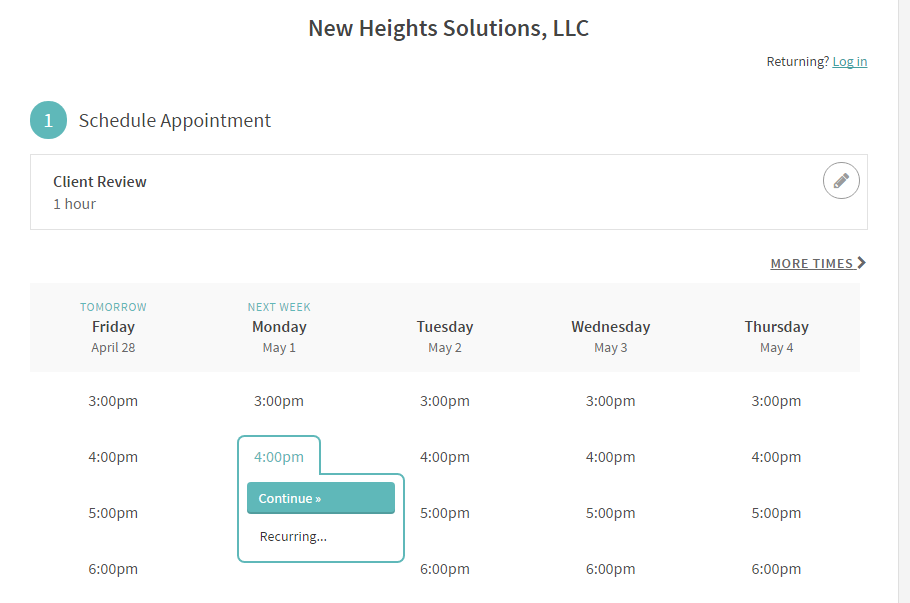
The booking page has a clean, minimalist style, and doesn’t leave much guesswork to the user. They simply see a list of days, and the available times each day, to click and choose what works for them.
One drawback to the design is that all your appointment types are listed on the same booking page. This means a user might have to choose between a 1-on-1 consultation, client meeting, and a coaching package all on the same page. If you are advertising multiple services, it could get confusing to a prospect, who might choose one of your “client-type” meetings by mistake.
Overall, though, it’s a straightforward design that should fit it well with most modern websites.
Acuity Customer Support
Within the program, help is only a few clicks away. Acuity helps you by suggesting help articles that relate to the page you are on when you click “Help.” This might save you some time from digging around a large knowledge base.
Acuity also offers live webinars, help videos, and a form to submit any other questions you have to the support team.
TimeTrade Review And Pricing
 TimeTrade Features
TimeTrade Features
Founded in 2000, TimeTrade is probably the most established online scheduling tool I’ve reviewed. TimeTrade services multiple industries and big name customers, but has also built a customer base in the financial services industry.
Ironically, even though TimeTrade has been around so long, everything from its features to its user experience are more limited and/or antiquated, relative to the competition.
If you aren’t looking for anything flashy, and you only wish to automate a simple appointment scheduling process, then TimeTrade might still fit the bill for your practice. Otherwise, I think you will find that TimeTrade lacks some integrations key to improving your workflow.
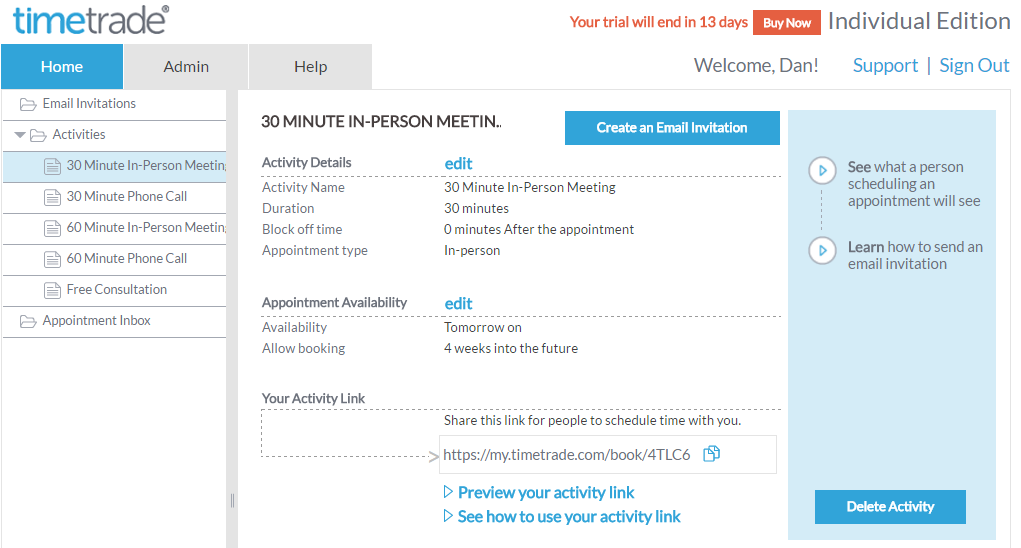
TimeTrade does give you the ability to schedule multiple appointment types and gives you a custom URL for each type; however, as cautioned above, the customization options for the appointments are a bit limited compared to other solutions. For example, there is no ability to customize the booking intake form beyond 1 simple text field. TimeTrade also does not give you the ability to customize any of the confirmation or notification e-mails that the client or prospect would receive after booking.
As with other solutions on this list, TimeTrade does at least give you a similar level of customization on your availability. You can set a buffer time between appointments, and prevent bookings before or after a certain amount of minutes, hours, or days away. Though as with several others, there is no ability to review bookings here; any appointments are automatically confirmed to your calendar as well as the client’s.
Overall, TimeTrade is a simple solution that might be best for advisors who want a basic level of automation in their scheduling process.
TimeTrade Pricing
TimeTrade offers 3 pricing plans:
- Individual - $4.08 per user/month
- Business - $12.42 per user/month
- Business Plus - $25.00 per user/month
TimeTrade does not offer any free plans, but their basic plan may be more economical than other solutions, if you’re content with the basic features to address your needs.
The upgraded plans might be worth a look if you are a Salesforce user, or want to add additional appointment routing for other team members. The biggest difference between the Individual and the Business plans is the integration with Salesforce and scheduling with larger teams.
The Business Plus plan is better suited for larger companies that wish to manage queues of “walk-in” clients to their store or branch. I don’t see any value added on this plan for the typical advisor’s practice.
TimeTrade Integrations
TimeTrade integrates with Google, iCloud, and Outlook calendars (but only via a local installation of Outlook, and not Office 365) in all their plans.
Integration options are surprisingly limited with TimeTrade. Beyond the calendar integrations I’ve mentioned, TimeTrade’s only other integration point is with Salesforce on their Business plan. There is no integration to other video conferencing applications, other CRMs, or, most notably, Zapier.
The missing integration with Zapier means it’s more complicated to try and connect TimeTrade to an advisor CRM such as RedTail or Wealthbox. While there might be a workaround depending on the calendar you use, this alone could be a deal breaker for many advisors. As mentioned before, the key to maximizing your use of an online scheduling app depends largely on the integration with the rest of your workflows.
TimeTrade Client Experience
Based upon the other solutions on the market today, I would say the client experience is not a strength of TimeTrade, either.
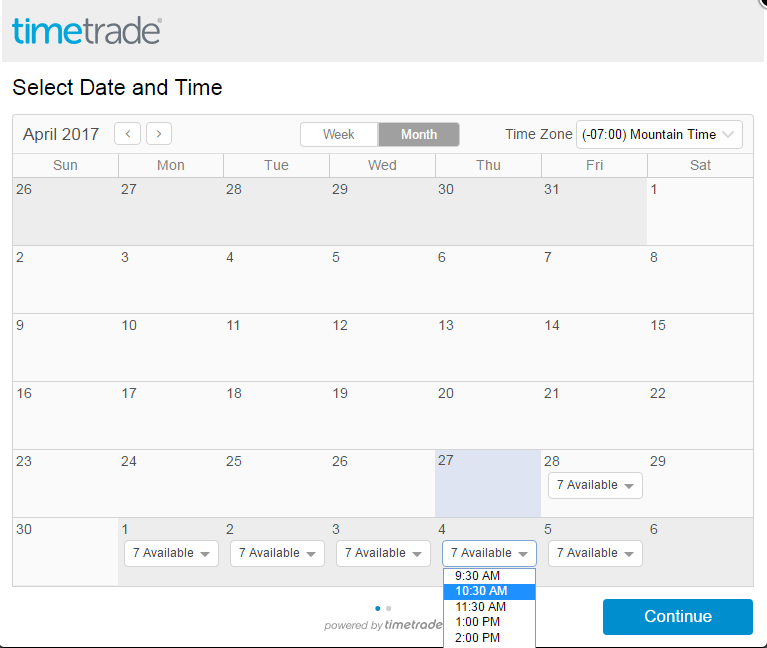
The basic interface shows a full calendar of upcoming dates, and notes on each date how many times are available to be scheduled; the user can then click on a day to see which times are open, and select one as desired.
While users should be able to make their booking without any issue, the design customization options leave a bit to be desired in my opinion. I would like to see an option to customize the booking interface with my own messaging or instructions. Like other solutions, TimeTrade does allow you to upload your own logo to better personalize the form with your branding.
Another drawback is the fact that you aren’t able to embed the actual booking form onto your website. Instead, you can only create a scheduling link to make available via email (though you could conceivably tie the link to a “Click to Schedule” button on your website.
TimeTrade Customer Support
As for support, TimeTrade has a separate portal to get help, unlike other solutions with help articles directly within the software.
TimeTrade does offer a Getting Started guide, as well as a number of FAQ articles that may help you get answers. Given the fewer available features, you hopefully shouldn’t need too much guidance.
Bookafy Review And Pricing
 Bookafy Features
Bookafy Features
I was excited to start my trial with Bookafy because it had a clean, professional look, with a lot of listed features. The initial setup to walk you through basic customization was simple, and helped get the basic information in place.
While Bookafy does have a number of features that advisors might find useful, I actually found navigating the system was a bit clunky (a very technical term!).
Most other solutions I’ve evaluated have some type of home or dashboard page where you can easily navigate to different options, but this isn’t the case with Bookafy. The home page is essentially just a view of your calendar. You have to click into the settings in order to find details about your booking page, whereas other solutions present a dashboard with your various booking types that you can easily click into to edit.
Bookafy does include some nice features for their price point, such as text notifications/reminders of upcoming meetings for the person who scheduled with you, support for webinar or class registration (if you offer those as a financial advisor), and the ability to group your meeting types by new or existing clients.
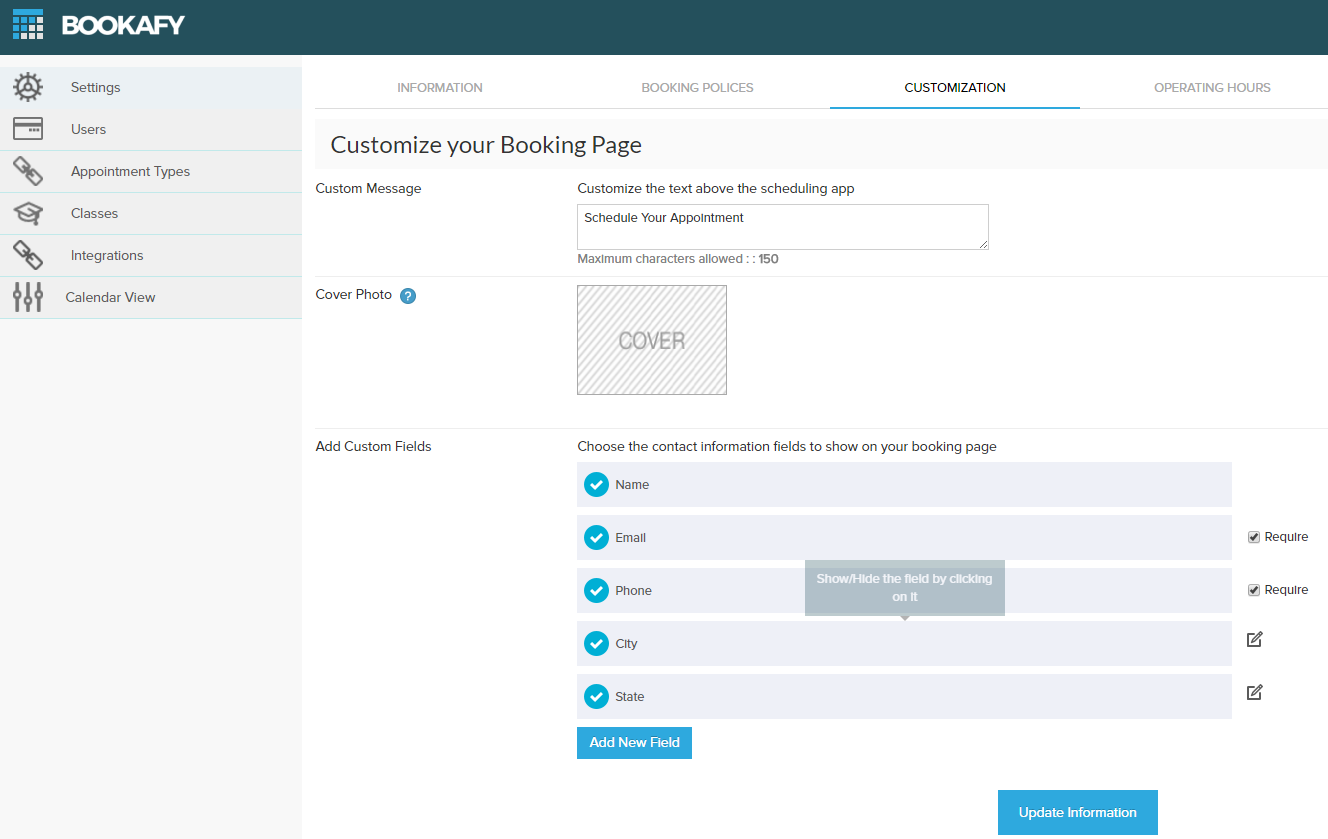
Unlike other solutions, Bookafy does not give you the ability to review a scheduled meeting before it is confirmed on your calendar. Once the booking is submitted, it’s automatically added to your calendar.
While you can add custom fields to your booking form, they will just be free text fields. You don’t have the ability to add checkbox, yes/no, or other types of fields as you would be with other solutions.
Overall, Bookafy offers similar appointment features to other appointment schedulers, but unless you are looking for a basic solution to also manage bookings for courses or seminars, then I believe it is hard to justify the cost for what you get in return.
Bookafy Pricing
Bookafy offers 3 payment plans:
- Individual - $19.00 per user/month
- Business - $14.00 per user/month (minimum 2 users)
- Enterprise - On a Quote Basis
Bookafy’s “Individual” plan includes unlimited appointment types, all integrations, custom branding, support, and even text reminder features. The individual plan gives you access to basically the entire suite of features; however, you are only limited to one user.
If you have more than one user, you will only be able to start at the Business plan, but it does offer a cheaper price per user. One of the additional benefits of the Business plan is that each user will have their own separate login to the system. This might be great if you coordinate with another planner or have an assistant.
One thing you won’t have to worry about at Bookafy is paying for extra integrations. All available integrations are included with all plans.
Bookafy Integrations
Bookafy does have some nice integrations with calendars, video conferencing, bulk e-mail, and other software, although one calendar integration is notably left out...iCloud. Other than iCloud, it will sync with Google and Outlook calendars (including Exchange/local server installations, and Office 365).
Bookafy advertises a Zapier integration on their website, but I was not able to find a way to integrate Zapier with my account. Zapier doesn’t list Bookafy as an available app either. I tried calling the support number on the Bookafy website to clarify, but never received an answer.
Bookafy also provides an easy way to integrate the booking page into your website. Or, if you don’t have a website(!?), the booking page could double as pseudo-website. It has an about section, lists for your services, and the actual scheduling page. After answering a few “step-by-step” questions, Bookafy will either generate the necessary embed code for your website, or e-mail the code directly to your web developer with instructions.
Bookafy Client Experience
Where Bookafy lacks in other areas, it gains a few points back in the User Experience category. Unless you embed a pop-up version on your website, the booking page is almost its own website.
You have a few customization options to help tailor the booking page to your firm’s branding, such as custom messages and background photos. The initial page gives an overview of your operating hours, the services you offer, and even an “About Us” section.
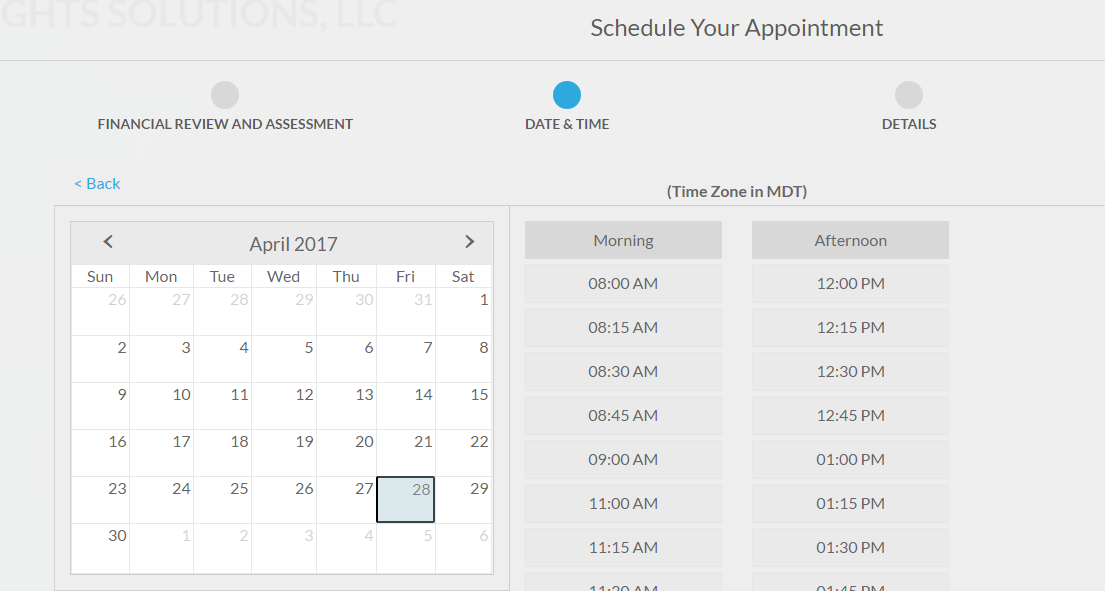
Your services are clearly laid out and separated based on the categories you set – for instance, New Client, Existing Client, etc. After the booker selects a service, they are prompted to select a date and time that works for both of you, based on your availability.
Once the booker submits their info, both of you will immediately receive a confirmation e-mail, and the booking will be placed on your calendar.
Bookafy Customer Support
One of the best aspects of Bookafy’s support is their offer to help setup the software for free. Especially when you are onboarding a new tool, it can be time-consuming to decide which features you want to use and how you want to use them. Might as well take advantage of their best practices.
With that said, actually contacting the support team may provide some additional frustrations. Although they advertise phone, e-mail, and chat support, I was unable to reach anyone calling the phone number listed on their website. I also didn’t see any chat function as advertised. That leaves the only other option but to book a call with their support team.
Bookafy does offer a number of help articles, although I was disappointed to see that there is no way to access help or support when you are logged in. You must go to their homepage to access the support resources.
YouCanBook.me Review And Pricing
 YouCanBook.Me Features
YouCanBook.Me Features
YouCanBook.me (YCBM) was launched in 2011 and is based out of the UK. They boast over 10,000 customers, with many in the US and Europe.
YCBM has impressed me with the number of features they offer combined with an easy to use, modern interface. It is best suited for advisors who want to automate their 1-on-1 meetings while giving their clients or prospects a high-quality scheduling experience.
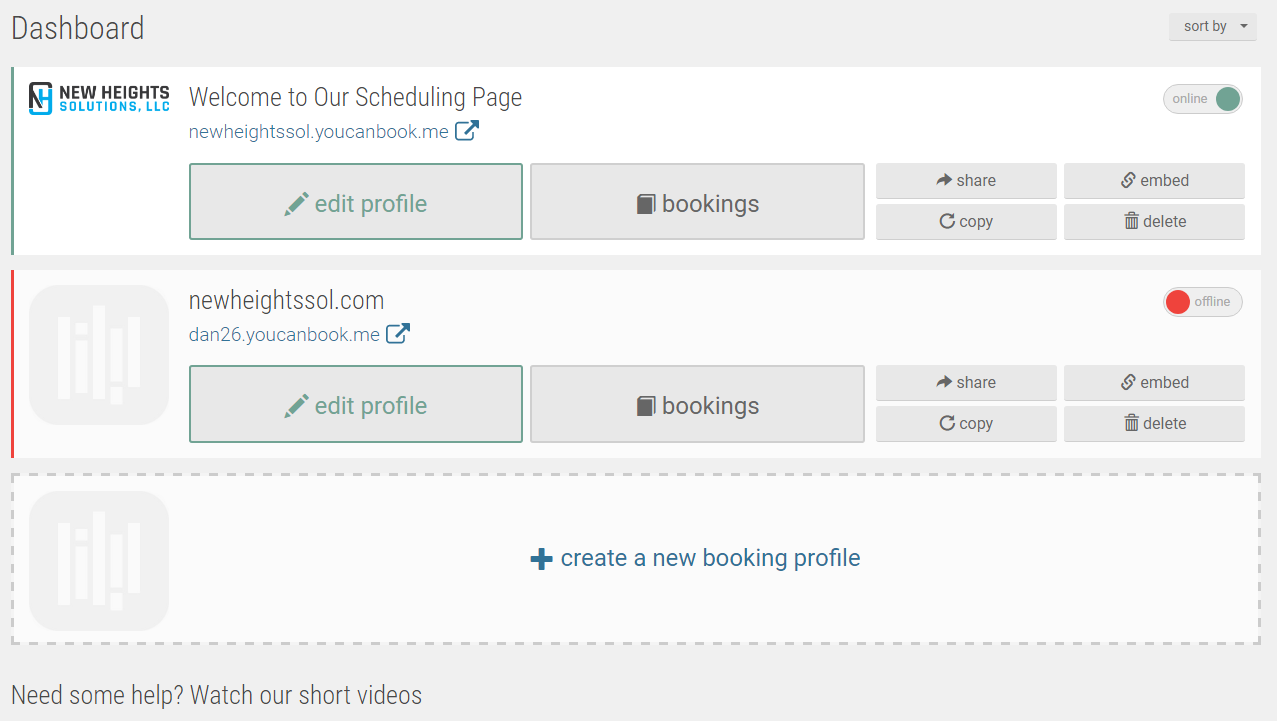
YCBM has the same availability and booking customizations you would expect from other solutions. The ability to set buffer times, minimum or maximum notice time, and even how many bookings you will accept per time slot are all available.
One of the great features with YCBM is the ability to decide whether or not you want to automatically or tentatively accept bookings. Not only will this give you the option to accept or reject the meeting, you can customize the notification the booker receives in either scenario.
Another unique feature of YCBM’s booking capabilities is its “On Duty” feature. With all other scheduling apps, you simply set a standard time window for when you accept appointments (e.g., 9AM to 4PM from Tuesdays through Fridays), and the software will offer up any open time slot that is not already booked. Which means if you just want to “hold” times for yourself, it’s up to you to manually schedule yourself with “busy” time, just to avoid letting the time be booked by clients and prospects. With YCBM, you can add “On Duty” time to your calendar, and instead of having the software offer any open time that isn’t already booked, YCBM will only offer prospects the “On Duty” times you did mark on your calendar. In other words, other scheduling software automatically offers any time not booked, while YCBM allows you to specifically mark which times you do want to offer (and all directly from your calendar).
But YCBM’s biggest value comes from the level of customization you have over your bookings and notifications. You can customize any e-mail or text notifications you want the booker to receive after the meeting is confirmed. YCBM also has the ability to send follow-up e-mails after the appointment if you want to thank the client for meeting or to provide any other information.
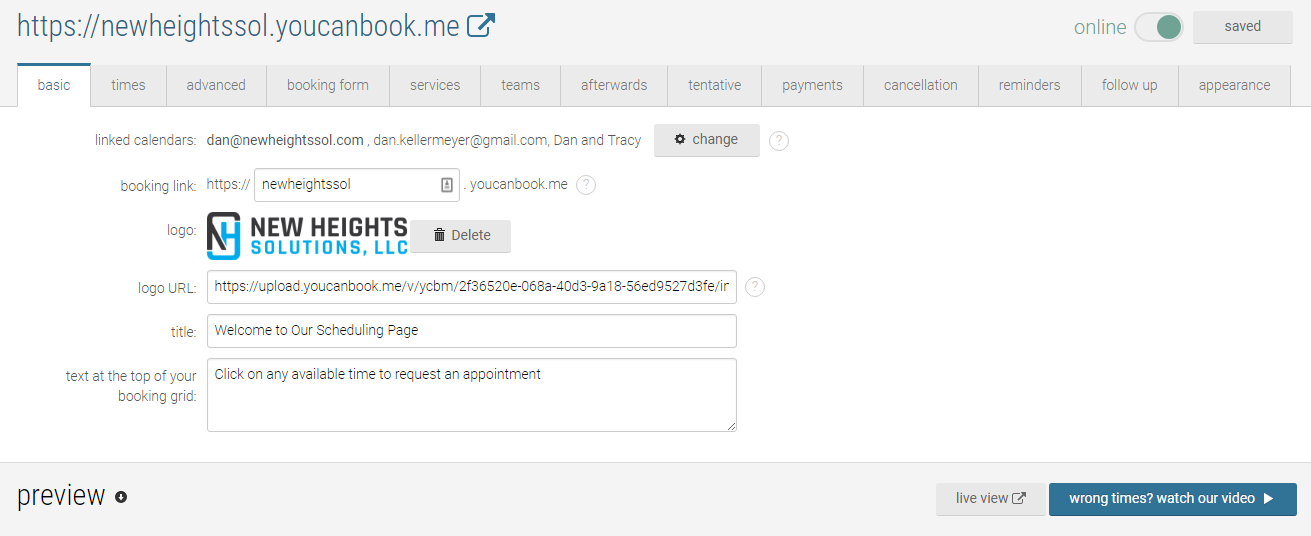
Overall, I believe YCBM offers a great value and should be on any advisor’s list to try.
YouCanBook.Me Pricing
YCBM offers very simple payment options:
- Free
- Paid - $10.00 per calendar/month (with discounts offered for purchasing 1 or 2 years in advance)
You can start with a free scheduling plan with YCBM and easily see which features can be turned on if you upgrade to the paid plan. Paid features useful to advisors would be the integration to Zapier, adding buffer time between appointments, and the ability to tentatively accept (and review) bookings. No extra charges for other integrations or additional features make your decision making a lot easier.
You may notice that the paid plan is charged per calendar per month, instead of per user like other solutions. This means you can link multiple users to your account without incurring extra fees. This would be beneficial if both you and your assistant managed the same calendar. Though for most multi-advisor firms, where each advisor has their own calendar to manage, the Paid plan would end up being “per user” (per advisor) anyway.
YouCanBook.Me Integrations
YCBM will work the best if you use a Google calendar, but does offer integrations with iCloud as well. For Office 365 users, you can still connect with YCBM, but it is a fairly new integration, so beware of bugs. And YCBM does not have integrations directly to Outlook (unlike many other competitors). You can always try out the free plan to see how the calendar integration will work for you.
An integration with Zapier is also available if you want to connect to your advisor CRM or existing workflows.
If you use Gmail, you can set up YCBM to e-mail confirmations from your Google account to help give a more personal touch. You would also have all records of confirmation emails in your Outbox. This is a unique integration, as other solutions I have evaluated do not offer this level of customization.
Another strength of YCBM is the ability to easily integrate different calendars into your availability. Say you have a work and personal calendar, you could integrate both calendars so bookers have a more accurate picture of your availability (but they only see busy and available times, not the details of your personal and work calendars!).
The one drawback to adding multiple calendars is that YCBM will charge you an extra fee per calendar of $10.00 per month, but it could be worth the cost to avoid any conflicts.
YCBM Client Experience
What’s great about the client facing aspect of YCBM is your ability to customize the style, which is not typically an option provided by other solutions.
You want to make a good impression on your clients or prospects, so why not customize their experience to your brand and style?
Along with the style, you can customize how your various booking types are displayed. You can either have a separate booking URL for each meeting type, or you could combine all your meeting types onto one page.
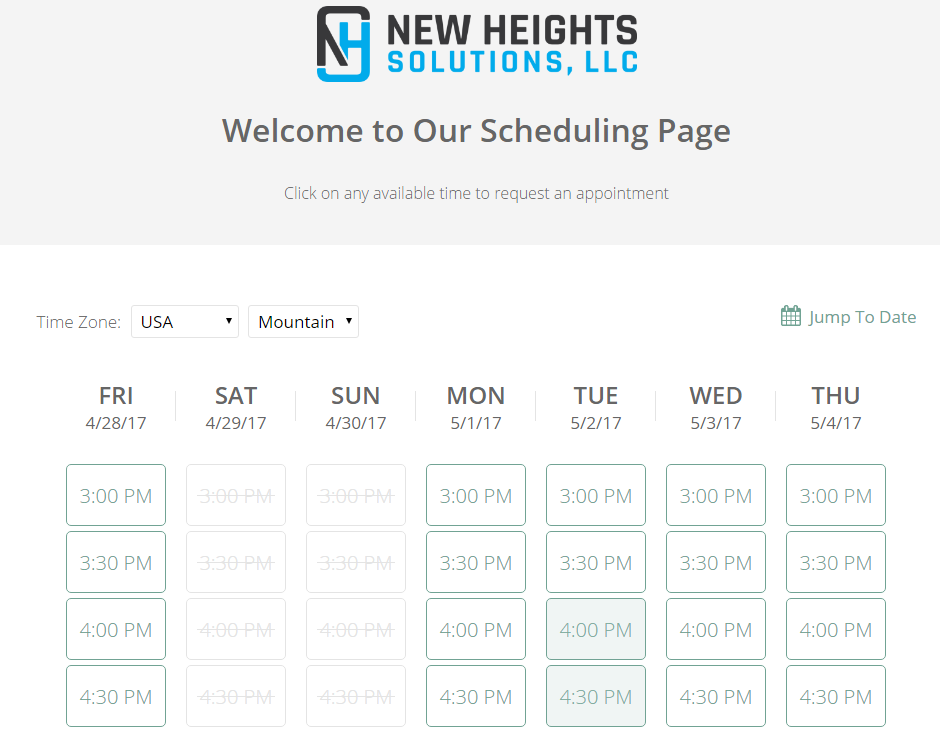
Bookers are presented with days that clearly show available and unavailable time slots. Once the booker enters the info you requested, they will receive a confirmation and buttons to easily add the meeting to their calendars.
If you elect to tentatively accept the meeting schedules, I would suggest adding that language to the confirmation message, otherwise it’s not overly clear to the booker that you have only tentatively accepted.
YCBM Customer Support
If you ever need help while using YCBM, it’s only a few clicks away. YCBM makes it easy for you to search for help articles or get help on specific options. If you can’t find an answer, you can send a message directly to the support team while logged in.
I personally reached out to the support team for a question I had, and received a response back in just 5 minutes. Impressive!
For any visual learners, YCBM does have a small selection of videos to help you familiarize yourself with the program.
Comparison Summary Of Online Meeting Schedulers
Implementing an online meeting scheduler can certainly offer many tangible benefits to your practice. If you attract clients who are comfortable using the internet, especially Gen X and Gen Y, then you can outsource your appointment scheduling directly to your clients and prospects. Though most of the tools are easy enough to use, that even your “older” Baby Boomer clients should be comfortable with them as well.
Clients or prospects don’t have to worry about playing phone tag or going back and forth via email on what meeting time works best for both parties. By giving bookers a window into your availability, they can select a time that works best for both of you. This may be especially helpful to reduce the friction of initial outreach for prospects, if you embed the software directly into your website.
Here are a few key takeaways for advisors after my reviews:
- If you are an advisor who wants a simple solution for “hands off” management of a few different meeting types, consider using Calendly. Calendly is easy to use for both you and the client, and will automatically create the appointments on your calendar.
- If you like to be a bit more involved in the scheduling process, but still want flexibility in setting your availability, ScheduleOnce might be the choice for you. This solutions gives you the ability to review appointments before they are confirmed, but be aware of the costs as adding common integrations such as Zapier or video conferencing can quickly accelerate your total cost.
- Acuity Scheduling offers the best value for advisors who want more from their scheduling app than just one-on-one meetings with clients and prospects. It’s the better choice for advisors who hold seminars, courses, or coaching packages and want to automate the enrollment or booking process.
- For the advisor who wants the highest amount of user experience customization, YouCanBook.Me would be my choice. Not only does YCBM allow you to customize the look and feel of the booking form clients and prospects see, you can fully customize the e-mail and/or text notifications bookers receive both before and after your meeting.
- Finally, I was not impressed with TimeTrade or Bookafy and wouldn’t suggest either for any advisor looking for a scheduling tool. TimeTrade lacked some basic integrations that should be key for an advisor’s workflow, such as Zapier. Bookafy frustrated me with their (poor) advisor-side interface, and lack of support. They advertised certain features on their website which no longer appeared to be accurate. Save yourself the headache!
As I mentioned earlier, take a look at your current processes for booking client appointments. Write down what steps you take, what information you collect, where you log that information, etc. When you know what you want, you can better evaluate these solutions.
In my research, I have come across some tools I liked and some I didn’t. What I like might be different from what you like, and what works for one business may not work in another.
Take advantage of the free trials, and keep all the factors in mind I mentioned above.
Have you implemented an online scheduling solution in your practice? What benefits did it provide to you and your firm? Let us know in the comments!
(Michael’s Note: For advisors seeking additional assistance in implementing the right/best online meeting scheduling solution for your practice, Dan is offering a special “Selection And Implementation” consulting package for Nerd’s Eye View readers for $200 (assistance with Zapier integrations to advisor CRM for an extra $150). You can schedule an initial consultation with Dan here [yes, it’s his online scheduling link!] or contact him at [email protected] for more information.)


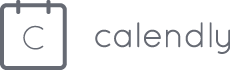
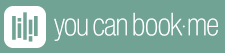

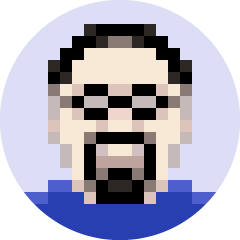

We use scheduleonce and after the initial set up, which was quirky, it works great. The set up was hard because we have two locations. We have not put the link on our web or email yet to control our time. We will use it if we are requesting a meeting with clients/prospects and don’t want to go back and forth. STILL, NOTHING REPLACES A CALL FROM THE ADVISOR ASKING FOR A MEETING.
Great post!
Agreed with the advisor calling the client. I “require” only two types of people to use ScheduleOnce, people who want virtual meetings and vendors/fund company reps. Anyone else is, of course, free to use it.
Agree so much about phone calls. I use an appointment schedule as an option, but it’s not the first option 🙂
I pretty much skip anything when I can’t customize auto-responses. I use ScheduleOnce for its great customization…it even has a link you can brand with your logo and contact info. You just can’t customize the integrated version. You can effectively create an “On Duty” slot in ScheduleOnce by just calling the service by a different name, i.e. “virtual appointment” instead of “appointment” since you can set different times for different services.
What solution from the above option would be best when you need to look at two advisor calendars to book a meeting to confirm both are available? For example, my associate and I are in every meeting together so when someone goes to book a meeting, we want to be sure that we are both available.
Hi Kelly! YouCanBook.Me has an easy way of linking multiple calendars to check availability (you pay per calendar). When someone books, do you want to have the event created on both calendars as well? This might work easier if you use a calendar like Google. Feel free to reach out if you want to discuss your setup options some more!
Kelly — Also take a look at Super Saas as an option, although when I tested it, 2 years ago, I found that the dashboard, etc. are more geared towards it being set up by an IT professional.
You can check out Appoint.ly too 🙂
Appoint.ly is a very simple solution, although perhaps too simple for most advisors. There is no ability to integrate with third-party software such as CRMs and you’re limited to just one custom field on the booking form. Clean design though!
Also, no “On Duty”-style scheduling feature similar to what YCBM offers. Which is a deal-killer for me when it comes to Appoint.ly. :/
– Michael
Hi, Dan! Appoint.ly is a simple appointment scheduling tool, you’re right, but there are a lot of people which don’t need more features. We know there are also a lot of customers who want more functions like CRM connection, more custom fields etc, so we still develop, improve and add new features to our tool. Thank you for your feedback 🙂
The pricing for Acuity Scheduling is incorrect, they are not per user per month but per admin for a certain number of calendars:
Freebie – $0.00 per month for one calendar
Emerging Entrepreneur – $10.00 per month for one calendar (additional features)
Growing Business – $19.00 per month for 6 calendars (additional features)
Powerhouse Player – $34.00 per month for 36 calendars (additional features)
Each calendar can have its own user login, and there is always one admin per account. In that case, yes, each would be $0/10/19/34 per admin.
Thank you for that correction Jessica! That’s great to have the ability to manage multiple calendars without paying per calendar or user.
Which one of these work best with Junxure Cloud? Or is the email/calendar option that is more important?
Hi Michael, none of these tools have any links to Junxure Cloud which means you wouldn’t have the ability to capture any prospects or leads that submit a booking request. The calendar integration is what would be most important as you’ll need to be able to link the calendar with the tool in order to create events and display availability.
Note: Being an Outlook Desktop user vs. an Outlook Cloud user, the options of scheduling systems, that can be sync’d is limited. Outlook Cloud users have more options.
I’m going to offer two services in my practice: Coaching and Financial Planning. I want to limit the number of hours a week I do coaching to say, 4. Are one of these options good for a situation like that, where I want to set a number of “slots” for coaching and slots for Planning prospects?
Hi Robert! ScheduleOnce offers you the ability to limit the number of bookings for a particular service by day and/or by week. Since you’re looking to limit by week, that would probably be your best option.
Thanks for a helpful summary specific to the financial services industry. Just wondering if you have (or will in the near future) reviewed Microsoft Bookings?
Very helpful. Thanks for the article
YCBM – was a big bust for us during due-dil. The system did not work (errors ) while trying to schedule my demo. Due to email the only service communication, it took 5 business days to fix with 4 different people responding with 5 error attempts made. I would never try so long if i were a client. Then during the demo i was told that no one could help me set up other than via email and yes that could take days of email correspondence. I was told that i was too small even though I am on a committee for an insurance carrier and broker dealer. (10,000 people) Was then told that they only have 18k users and 18 employees.
I am sorry you had a terrible experience testing things out. We now have sessions we can setup to help folks over a virtual meeting instead of email. I would be keen to know more about the errors you saw as well.
any suggestions for a team based system that can integrate to RedTail CRM?
Thank you for the article!! Small business owner should start using some of this. It helps them a lot. Also every clinic should use a appointment scheduling software to help them manage all the patients. These days, there are a lot of restaurants that are using this to help them accommodate more customers.
I’ve found that Calendly has really struggled with their customer support over the last couple yrs. Too many subscribers and too much Robot Help interaction. Im looking for something better as we speak. Customer service is pretty non-existent and canned.