Executive Summary
As any advisory business grows, eventually the work that was “always” done by the founder has to be delegated, as there’s just not enough time in the day to do everything. Yet speaking from personal experience, delegating can be difficult, as it often feels like it takes even more time to show someone how to do a task and oversee it, than it takes to just do it oneself!
For me, the “breakthrough” in how to delegate effectively came from using screencasting software – tools that record what’s happening on your computer screen, paired with the audio of you talking while you’re sitting in front of it. The end result – in the time it takes me to actually do the task, I can create an entire “how-to” video tutorial for whoever I wish to delegate the task to in the future… and by recording it, I’ve acted once created a guide that can be referenced again and again as necessary for whoever will be doing the task in the future!
In fact, creating videos of the tasks you delegate can be done so quickly and easily that you may ultimately find yourself forming an entire video library of the key “processes and procedures” of your business… where all you have to do is just do the task you’ve long done already, but record it and then delegate it for good! So if you have trouble delegating, you might want to check out screencasting as a very practical solution!
The Importance (And Challenge) Of Delegation
When you’re starting an advisory firm (or any business), all tasks that need to be done fall to the business owner to do. From compliance to financial plans to investment allocations to client service requests and everything in between, it’s all up to the advisor. “Fortunately”, though, a new advisor can generally manage those tasks… since there aren’t actually very many clients for whom all the work must be done! When you’re getting started, there’s plenty of time.
As the advisor’s practice grows, though, and the number of clients increases… eventually, inevitably, the advisor hits a wall, where the only path forward is to hire someone and begin delegating tasks to them. Otherwise, there just aren’t enough hours in the day to personally do everything that needs to be done.
For many, though, delegation is difficult. There’s the eternal challenge that often with delegation, it takes as long or even longer to train the person, supervise their activity, and review it, than it does to just do it yourself. And even with training, the person may not learn it the first time, or may not take very good notes, and therefore need to be re-trained (which takes even more time). In the meantime, the delegated task may not be done correctly… or at least, not done “your way” and to your liking and standards.
Yet in practice, the challenge of delegating a task, training someone to do it, and ensuring it’s done correctly, may be problematic in large part because of how the person is being trained and delegated to. After all, it’s hard to see a task once, take some notes, and really learn it. Fortunately, there’s a solution; instead of just showing the person once how to do it, record how to do it, creating a visual guide that can be referenced again and again as necessary, to ensure the task is delegated once but done right!
Using Screencasting To Record Video Tutorials For Effective Delegation
The idea of “screencasting” is relatively straightforward; a piece of software is used to record everything that happens on your computer screen, creating a video that can be viewed in the future by you or anyone else you share it with. In addition to just capturing what happens on your screen, screencasting tools can also capture audio, not only of the sound that’s coming from the computer (e.g., from software you’re using), but also recorded with a microphone. In other words, if you do something on your computer, and talk out loud about what you’re doing, you can actually narrate your own lesson about how to do something!
And in fact, that is the precise opportunity in using screencasting software to delegate tasks. Instead of just calling someone into your office and showing them “in person” what to do, just do the task you were going to do on the computer anyway… but record your screen as you go, explain out loud what you’re doing while you do it, and in the time it takes you to do what you would have done anyway, you will have created a recorded demonstration and explanation of how to do it that you can give to someone else!
In other words, the opportunity with screencasting software is to simply take the tasks you already do, and get them recorded as you do them, and then use those video tutorials as the lesson of how to do whatever you now want to delegate! In this context, delegating the tasks becomes easy, because you’ve literally recorded a precise demonstration of exactly what you want to be done… by just doing it yourself, but also capturing it in a format where the person now responsible for the task can watch the lesson over and over, on demand, each time it needs to be done, until they’ve really learned how to do it!
Software Tools For Screencasting – SnagIt And Screencast-O-Matic
In order to capture a screencast, the first thing you need is screencasting software that can record your screen and the associated audio. Fortunately, there are many such tools out there for a very reasonable price; for a basic (and free) solution, check out Screencast-O-Matic (“pro” version for $15), and for a somewhat more advanced and capable tool, try SnagIt for $49.95.
In addition to having screencasting software, if you want to record what you’re doing, you will need the right hardware: a microphone. In practice, many “modern” computer monitors (and also most laptops) actually have a webcam built in (e.g., for Skype) that often includes a microphone as well. So if you just start recording and talking aloud, you may discover that your computer already has a mic! If not, the next option is actually to just get a standalone mic, or alternatively to simply buy a separate webcam to plug in to your computer (I use the Logitech HD Pro C920) as webcams normally have a mic built in (and it will probably be handy to have a webcam anyway if you don’t already!).
Once you have the software and hardware, if you want to use your recorded videos as an instructional tool for delegation, you need a way to share the videos that are captured. One option is to simply create a Google/Gmail account (if you don’t already have one), upload the video(s) to YouTube, and make them into Private videos (unless you really want to share it with the public!). You can then share the private videos with the person you’re delegating to (whether it’s a team member down the hall, or a virtual assistant across the country!). Most screencasting software has the buttons built right in to upload directly to YouTube. (Or for a more ‘private’ premium video hosting service, check out Vimeo.) For a sample of the entire process, see the video below!
For those who don’t want to use YouTube (private) videos as the central video library, another option is to simply save the video files to a shared folder that the other person can access. This might be a Common folder on a shared server, a shared folder via a filesharing service like Dropbox or Google Drive, or alternatively you can simply store the videos on your own cloud storage and then share links to access those files (both Google Drive and Dropbox have the ability to create and share a web-based link to a private file, including a video file). If you’re going to create a lot of videos over time, be certain to name the videos (on YouTube) or video files (on your server) clearly!
Building Your Firm’s Procedures Manual With Screencasting Video Tutorials
With the ease of screencasting software – where the time it takes to “train” and show someone the task is little more than time it takes to just do the task anyway, but record it and explain what you’re doing so someone else can do it going forward – you may find yourself quickly creating a rather large “video tutorial library” of all the tasks that you have delegated.
The good news is that the process of creating such a library can actually become your firm’s entire “procedures manual”, a guide about how to do everything that can be used not only to delegate the task to a current employee, but also to cross-train employees, and even to get new employees up to speed in the future. In fact, once you delegate a task and haven’t done it for a while, you may even find yourself referring back to the video yourself to get “re-trained” about how to do something you haven’t done in a long time!
As the list of video tutorials grows, you can deepen their use as a Procedures Manual by actually creating a formal manual for your firm, including the link for each associated video in the directions/guidance for how to do the task. This might become a Word document that grows over time into an entire procedures manual; in my case, I actually created an Evernote Notebook for “Business Procedures” and then created a Note for each key procedure which includes a link to the video (and can include any further description and notable details about how to do the task). The upshot of using a program like Evernote is that Notes can be tagged with keywords related to the task, making it easier to find information (especially as the number of videos/procedures grows), and every word of every note can be searched instantly (so it’s easy to find a procedure by just searching for a key word or two). Evernote Notebooks can be easily shared to new employees (or un-shared from terminated employees!), and new notes that are created are automatically synced to their own computer!
The bottom line, though, is simply this: with screencasting tools, there’s really no more excuse to avoid delegating tasks, when you can literally create an entire training guide for someone in little more than the time it actually takes you to do the task in the first place, narrated as you go and uploaded to a central location for staff access. So if you’ve never tried it, get a copy of Screencast-O-Matic or SnagIt, and start delegating now!
So what do you think? Do you struggle at all with delegation? Have you ever tried using screencasting software to create a "how-to" guide for tasks you want to delegate? What are your tools and techniques to delegate effectively?



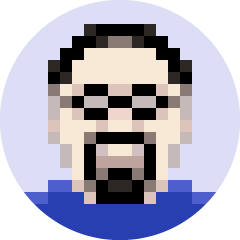

Screencasts also work very well to demonstrate bugs or problems in software.
It’s hard to describe a process to recreate a bug in an email, whereas recording your screen while narrating what you’re doing leaves no doubt how to explain what happens. It’s a very handy tool for troubleshooting in addition to delegating tasks to others.
I use TechSmith’s Camtasia for Mac ($99 retail, often available for 50% off with online coupons) for my screencasts. http://www.techsmith.com/camtasia.html
I also use Camtasia for this and many other projects.
Bill,
Which is better Camtasia or snagit? I already have Camtasia. I was wondering if the files that camtasia creates are much bigger.
Camtasia has been used by Internet marketers since it came to market. It is a robust program and IMO, the best of it’s kind. There are also many training videos for it.
Personally, I use the webinar program I pay for monthly to capture “whatever” it is that needs doing.
For ease of use and training, Screencasting is best. And at $15 bucks a year, you can’t beat the price. 🙂
Here’s a good succinct comparison of Camtasia vs. Snagit: https://feedback.techsmith.com/techsmith/topics/camtasia_vs_snag_it
For my needs, capturing the cursor and keystrokes to illustrate a process is important, and sometimes I also need system audio captured as well. These two features make Camtasia the choice for me.
They’re different Bill. Snagit is for images (screenshots, annotating, resizing) and Camtasia is for video (recording, editing). I use both.
Video file size depends on the quality of your recording.
And right on queue, AppSumo has a 50% off promotion for Camtasia for Mac right now! https://www.appsumo.com/camtasia-mac-deal/buy/
And for you PC users, AppSumo just released a 50% off promotion for Camtasia for Windows: https://www.appsumo.com/camtasia-pc-deal/buy/
Excellent post!
My wife and I have both been the recipient of screencasts in order to learn some new tasks. They really do make learning new tasks easy, and end up making it so there are less questions and errors regarding the final product.
I use screenflow for the Mac, and it is so simple! Editing is a breeze.
Screencasts are powerful. I use Snagit regularly (and have for years). It also allows easy screen captures at 720p and basic editing. Recently, I switched to Camtasia, also from Techsmith. The two make an excellent combination.
Hi Michael, I tried to do this in the recent past, but was blocked by privacy issues. I don’t have a lot of tasks to delegate that don’t involve account numbers, balances and family matters. I bought this program that fuzzes out the numbers, but it is too much work to go over a screencast and neuter it.
Privacy is certainly an issue and we have run into it as well. Is it more you have an issue with making the videos that contain that information for them to be hosted in the cloud or is it that the videos are technically publicly linked and available for viewing by whoever has the link. If your concern is the later you may consider a program like Vimeo Pro which will host the videos and allow you to make them private thus requiring a password to even access the video content. This at least protects other people outside your organization to be able to get to them. Another though too, is use your accounts as the demo screen share so you are not putting someone elses account and identity at risk.
Great blog! I use this – but not for training. I will now!
Next step: you (or better yet, your assistant) transcribe the video using software such as Dragon NaturallySpeaking where it can be turned into a written procedure format. Because sometimes it’s easier to just read the step you’re missing. OR because some folks just don’t learn from watching a video. They need more.
I struggled with delegation, no doubt about it. I remember the “self-talk” as I was thinking of hiring a book keeper. I mean, I had run an accounting department. How could I give up this task!
But I learned much about hiring as I went through book keeper after book keeper until I found a good one. She earned $30 an hour, while I earned so much more as I worked with clients. Taught me many valuable lessons and I wrote this article in 2001 that was originally called “Stop Wearing So Many Hats!” http://www.riabiz.com/a/13336391/how-a-change-in-mindset-and-business-structure-can-get-you-off-the-hamster-wheel
Michael, I can’t wait until you get a Personal Assistant! 🙂
I love Camtasia and use it all the time. Very good piece of software!
I enjoy using ShareX. It is free, open source and fairly flexible: https://getsharex.com/ It is a little tech option heavy, so if you need a little hand holding, it might not be for you.
I agree that video can help illustrate the use of software, making plain a lot that is difficult to explain verbally or by test. But I disagree that just the videos can be a training program. I am frustrated by software companies that have abandoned the manual in favor of a library of videos. I can work through text a lot more quickly. Maybe I want to focus on a specific function that would not appear until halfway through a video. Maybe I have most of the process down just fine but need help with one little aspect of it that I could find quickly in a manual but would take me much longer to hunt down in a collection of videos.
These tools can be a great start at documenting how to do something. The next step is to reduce it to text like Coach Maria Marsala points out.
And, for those office processes that are NOT simply how to use software, there is a lot of value to reviewing a process to determine how it can be improved.
In my business, we have worked hard to have a process around just about everything we do. We update and modify them all the time. It keeps us talking about how to do things better. It provides a valuable training manual for new employees. And it helps ADD boy here on track and delegating more.
Our firm uses Snag it and it works wonderfully. The one downside I would say with videos is while they are easy, they require a lot of patience by the viewer as they may simply want to reference a certain portion of the instruction guide, whereby written instructions would be preferable.
Does anyone have any suggestion on a place to aggregate all this data in a searchable knowledge base that can be used by our employees. I am yet to find something that would work yet remain private to just our organization. I am not really looking for a public KB.
A few thoughts:
You can put it on your private server (if you have one). Use it via Drop Box or other such program. You can also create an internal membership program on WordPress and put it into that system.
I watched your video today on this Bill and our company has been using a great new screen capture service https://www.ilosvideos.com/. It’s awesome as there is no software to purchase so the subscription you use works on any device you use . We are using for training our sales staff. No need for complicated editing knowledge.
My Screen Recorder is a better screen recording software for delegation. It records your screen and audio from the speakers or your voice from the microphone – or both simultaneously. The recordings are clear and look great when played back on your PC or uploaded to YouTube. It will record directly to standard compressed format that works with any video editor or any tool, no conversion required.
http://www.deskshare.com/screen-recorder.aspx
We often use screencasts to record quick tutorials for our own staff, as well as if we want to demonstrate to an advisor we are working with how they might use the Twenty Over Ten platform to make a change to their website or blog. It is so much easier to explain when you have the visual, and then you can save the information to be re-shared quickly if someone else has a similar question in the future (and the clients’ love that they can re-watch the how-to at anytime!).
Good post. Helpful for advisory firms that are trying to use technology to improve their models and provide lower cost advisory and planning guidance to their clients. I also use screen casting as well in communicating different ideas and concepts to my clients. It can also be done to help them on transactions and other issues too. Many of my clients really like it (I get minimal push back on it). I think if these kinds of tools are used to supplement client support and not necessarily replace it, they can be very effective. By and large, my experience has been very positive with the support that I receive from technology services firms I use that use screen sharing.